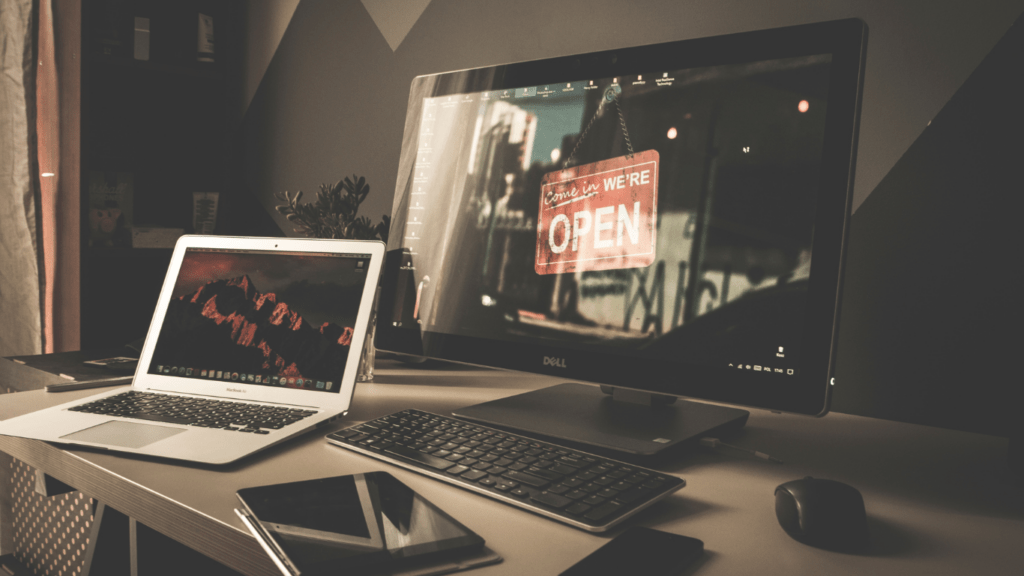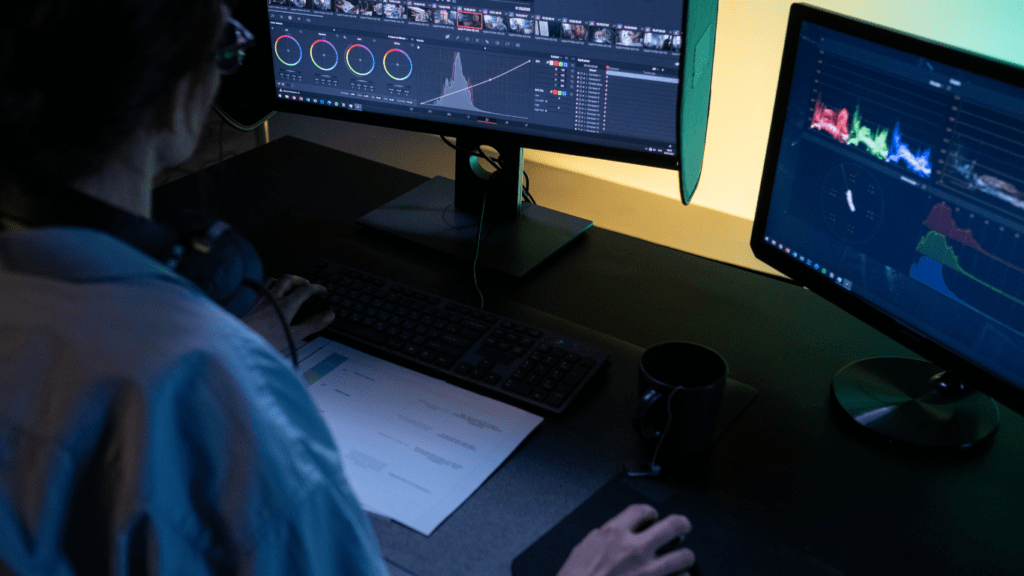Are you looking to level up your PC gaming experience? In this article, I’ll share expert tips and tricks to boost your gaming performance and take your gameplay to the next level. Whether you’re a casual gamer or a competitive player, optimizing your system can make a significant difference in speed, graphics, and overall gaming experience.
From tweaking in-game settings to upgrading hardware components, I’ll guide you through practical strategies that can enhance your PC’s performance without breaking the bank. By implementing these tips, you’ll be able to enjoy smoother frame rates, reduced lag, and immersive visuals, giving you a competitive edge in your favorite games.
Let’s dive into the world of PC optimization and unleash the full potential of your gaming rig.
Optimizing Graphics Settings
When it comes to enhancing your PC gaming performance, optimizing graphics settings plays a crucial role. Adjusting the visual configurations in your games can significantly impact frame rates, overall gameplay smoothness, and visual quality.
Here are some key strategies to optimize your graphics settings for an improved gaming experience:
Adjust Display Resolution
Set the display resolution to a balance between visual quality and performance. Lower resolutions can boost frame rates, while higher resolutions offer sharper images at the expense of performance.
Graphics Quality Levels
Customize graphics quality levels based on your PC’s capabilities. Lowering settings like shadows, textures, and anti-aliasing can improve performance without sacrificing too much visual fidelity.
Frame Rate Settings
Consider capping the frame rate to match your monitor’s refresh rate for smoother gameplay. Adjusting this setting can prevent screen tearing and provide a more consistent gaming experience.
V-Sync and G-Sync
Enable V-Sync to synchronize your GPU’s render rate with the monitor’s refresh rate, reducing screen tearing. For compatible setups, G-Sync technology can further enhance visuals and reduce input lag for supported monitors.
Update Graphics Drivers
Regularly update your graphics card drivers to ensure optimal performance. New driver updates often contain optimizations for popular games and can fix existing bugs that may affect gaming performance.
Make sure to set your monitor to its maximum refresh rate. Higher refresh rates, such as 144Hz or 240Hz, can provide smoother gameplay and reduce motion blur, enhancing your overall gaming experience.
By fine-tuning your graphics settings and staying up to date with the latest drivers, you can optimize your PC gaming performance for maximum enjoyment. Experiment with these tips to find the perfect balance between visual quality and smooth gameplay tailored to your setup.
Upgrading Hardware
When it comes to boosting your PC gaming performance, upgrading hardware components can make a significant difference. Here are some key areas to focus on:
Graphics Card
Upgrading your graphics card is one of the most effective ways to enhance your gaming experience. A more powerful graphics card can improve frame rates, increase visual fidelity, and enable you to play the latest games at higher settings.
Look for a GPU that matches your gaming needs and budget to get the best performance boost.
RAM
Adding more RAM to your system can help improve gaming performance by allowing your PC to handle more data simultaneously. Upgrading to faster RAM speeds can also result in smoother gameplay and reduced loading times.
Ensure compatibility with your motherboard and check for the optimal amount of RAM recommended for modern games.
Storage
Upgrading your storage drive to a solid-state drive (SSD) can significantly decrease loading times in games and boost overall system responsiveness. SSDs offer faster read and write speeds compared to traditional hard disk drives (HDDs), leading to quicker game launches and improved in-game performance.
Consider installing your operating system and favorite games on the SSD for optimal results.
Managing Background Processes
When it comes to optimizing PC gaming performance, managing background processes is a crucial aspect that many gamers overlook. Excess background processes can consume valuable system resources, leading to reduced performance and potential lag during gameplay.
Here are some effective strategies to manage background processes and ensure your PC is dedicated to delivering the best gaming experience possible:
- Task Manager: Utilize the Task Manager to monitor and close unnecessary background processes that may be running in the background. Press
Ctrl + Shift + Escto open Task Manager, navigate to the “Processes” tab, and identify any resource-intensive tasks that can be safely ended to free up system resources for gaming. - Startup Programs: Review and disable unnecessary startup programs that automatically launch when you start your PC. These programs can add to the burden of background processes and impact gaming performance. To manage startup programs, open Task Manager, go to the “Startup” tab, and disable programs that you don’t need running in the background during gaming sessions.
- Background Apps: Check for and close any background apps that are not essential while gaming. Some apps may continue running in the background, consuming CPU and memory resources. To close background apps, right-click on the app icon in the system tray or use the Task Manager to end the process.
- Windows Settings: Optimize Windows settings to minimize background processes. Adjusting privacy settings, disabling unnecessary visual effects, and limiting background apps’ access to system resources can help streamline your PC’s performance for gaming.
- Third-Party Software: Consider using third-party software tools that help manage background processes more efficiently. These tools can provide additional features for optimizing system resources, monitoring performance metrics, and automatically adjusting settings for an enhanced gaming experience.
By actively managing background processes on your PC, you can ensure that your system dedicates its resources to running games smoothly without unnecessary distractions. Taking control of background tasks and optimizing system resources will help you achieve better gaming performance, reduced lag, and an overall smoother gameplay experience.
Tweaking Game Settings
Optimizing game settings is crucial for enhancing your gaming experience by achieving smoother gameplay and better performance. Here are some key strategies to tweak your game settings effectively:
- Adjust Display Resolution: Setting the right display resolution is essential for balancing performance and visuals. Lower resolutions can improve frame rates, while higher resolutions offer better visual quality. Find the resolution that works best for your system to optimize performance.
- Customize Graphics Quality: Tailor the graphics quality levels in-game based on your system’s capabilities. Adjusting settings like texture quality, anti-aliasing, and shadows can significantly impact performance and visual fidelity. Experiment with different settings to find the ideal balance for your gaming setup.
- Cap Frame Rates: By capping the frame rates to match your monitor’s refresh rate, you can prevent screen tearing and reduce unnecessary strain on your GPU. Consistent frame rates result in smoother gameplay and a more immersive experience overall.
- Enable V-Sync or G-Sync: Enabling technologies like V-Sync or G-Sync can help synchronize the frame output of your graphics card with the monitor’s refresh rate. This synchronization reduces screen tearing and enhances the overall visual quality during gameplay.
- Update Graphics Drivers: Regularly updating your graphics drivers is essential for optimal performance and compatibility with the latest games. New driver updates often include performance improvements and bug fixes that can enhance your gaming experience.
Fine-tuning these game settings will not only optimize your gaming performance but also ensure a more enjoyable and immersive gameplay experience. Experiment with different configurations to find the perfect balance between visual quality and smooth gameplay.