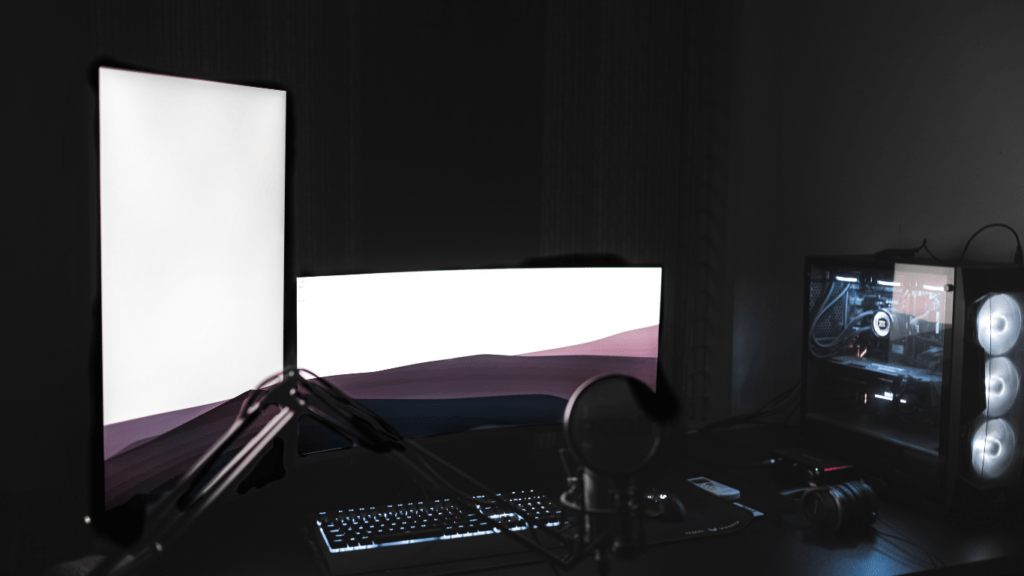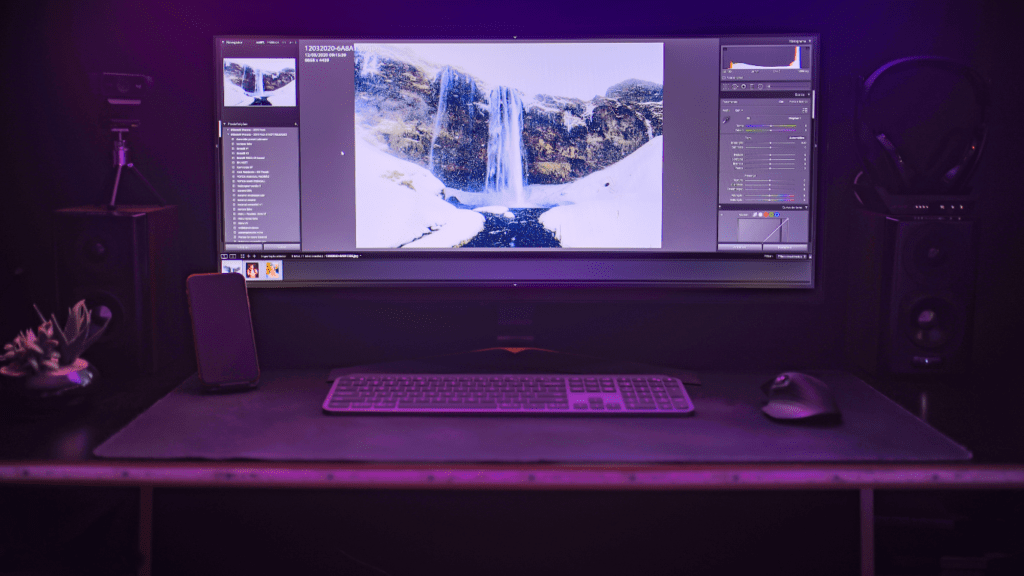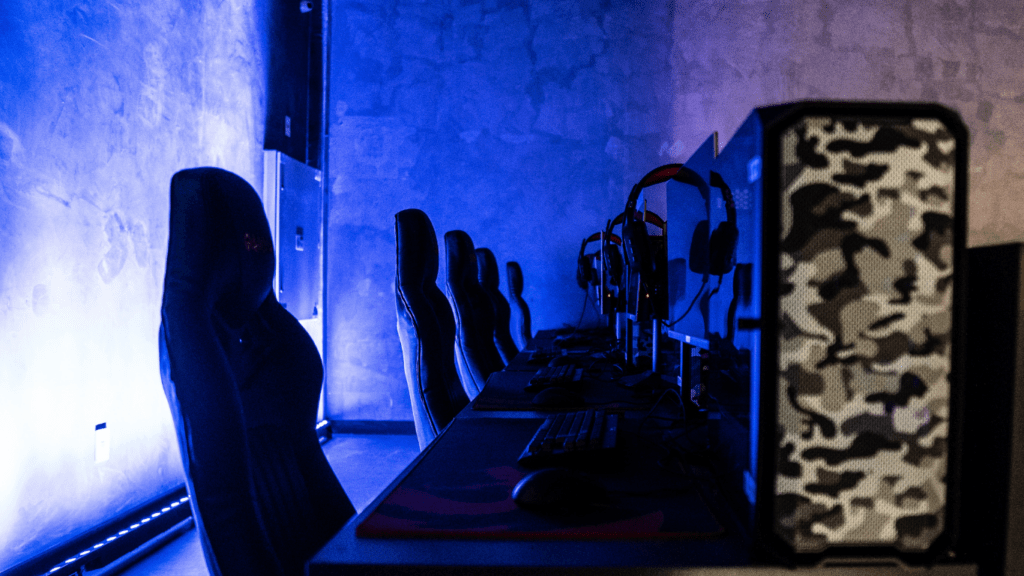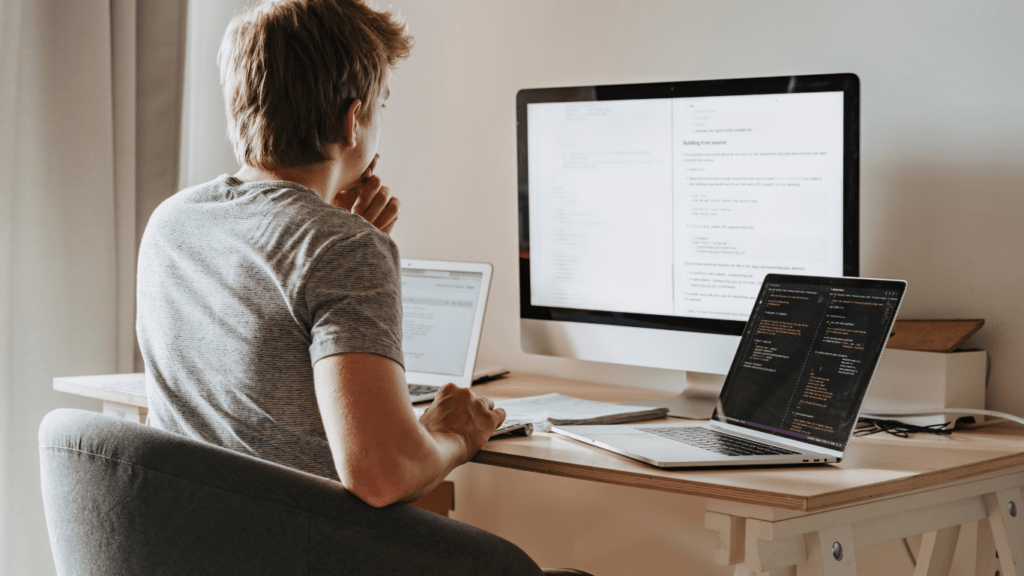Are you ready to take your gaming experience to the next level? In this comprehensive guide, I’ll walk you through the exciting world of building the ultimate gaming PC. From selecting the right components to optimizing performance, I’ve got you covered every step of the way.
Building your own gaming rig isn’t just about assembling parts; it’s about creating a personalized powerhouse that reflects your style and gaming preferences. With my expert tips and tricks, you’ll learn how to choose the best CPU, GPU, RAM, and more to ensure smooth gameplay and stunning graphics.
Components Needed for a Gaming PC
When assembling the ultimate gaming PC, I must carefully select the components that will define the performance and capabilities of the system. Here, I’ll outline the essential hardware components required to build a powerful gaming rig that can handle the latest graphics-intensive games with ease.
1. Central Processing Unit (CPU)
To ensure smooth gameplay and seamless multitasking, I need to choose a high-performance CPU that can handle the demands of modern games. Opt for a multi-core processor from reputable brands like Intel or AMD, with a high clock speed and cache memory to deliver quick response times and optimal game performance.
2. Graphics Processing Unit (GPU)
The GPU plays a crucial role in rendering graphics and effects in video games, making it a vital component for a gaming PC. Invest in a dedicated graphics card with ample VRAM and CUDA cores to achieve high frame rates and stunning visual quality in games.
3. Random Access Memory (RAM)
Having sufficient RAM is essential for loading game data quickly and running multiple applications simultaneously. Choose DDR4 RAM modules with high frequencies and capacities to ensure smooth gaming performance and reduce loading times in games.
4. Solid-State Drive (SSD)
An SSD is crucial for fast boot times, quick game loading, and overall system responsiveness. Consider installing a high-capacity SSD as the primary storage device for the operating system and frequently played games, complemented by a secondary HDD for mass storage.
5. Motherboard
Selecting a compatible motherboard is key to ensuring that all components work seamlessly together. Choose a motherboard that supports the CPU and GPU requirements, offers ample expansion slots for future upgrades, and includes essential features such as overclocking capabilities and RGB lighting.
6. Power Supply Unit (PSU)
A reliable PSU is essential to provide stable power delivery to all components and ensure system longevity. Invest in a high-quality power supply with sufficient wattage, 80 Plus efficiency rating, and modular cabling for better cable management and improved airflow within the PC case.
7. Cooling System
To maintain optimal operating temperatures and prevent thermal throttling, I need a robust cooling system for my gaming PC. Consider installing aftermarket CPU coolers, case fans, and liquid cooling solutions to keep the system cool under heavy gaming loads.
By carefully selecting and assembling these essential components, I can build a high-performance gaming PC that delivers exceptional gaming experiences and meets the demands of the latest titles on the market.
Choosing the Right Processor
When it comes to selecting the right processor for your gaming PC, it is vital to consider both AMD and Intel options for optimal performance.
Comparing AMD and Intel Options
I prefer AMD processors for their excellent multi-threading performance and cost-effectiveness. They are a great choice for gamers who multitask or engage in content creation alongside gaming.
On the other hand, Intel processors are known for their slightly better single-core performance, making them ideal for gamers who prioritize raw gaming speed over multitasking capabilities. Ultimately, the decision between AMD and Intel comes down to personal preferences and budget constraints.
Selecting the Best Graphics Card
When it comes to building the ultimate gaming PC, choosing the best graphics card is crucial for achieving stunning visuals and smooth gameplay. The graphics card, or GPU, is responsible for rendering images, animations, and videos in games, making it a vital component for a top-of-the-line gaming experience.
To ensure optimal performance, it’s essential to select a graphics card that meets the demands of modern gaming titles. Look for a GPU with high core counts, ample video memory (VRAM), and the latest architectural features for superior graphics quality.
Brands like NVIDIA and AMD offer a wide range of graphics cards tailored to different budgets and performance needs. Consider factors such as resolution, refresh rate, and graphical settings when choosing a graphics card.
Higher resolutions and refresh rates require more powerful GPUs to deliver smooth frame rates and crisp visuals. Additionally, keep an eye on technologies like ray tracing and DLSS (Deep Learning Super Sampling) for enhanced graphics fidelity and performance optimization.
Research benchmarks and reviews to compare the performance of different graphics cards across various games and settings. This information can help you make an informed decision based on real-world gaming scenarios and specific titles you plan to play on your gaming PC.
By selecting the best graphics card that aligns with your gaming preferences and performance requirements, you can elevate your gaming experience to new heights and immerse yourself in visually stunning worlds with seamless gameplay.
Storage Options for Gaming PCs
When it comes to storage options for gaming PCs, there are several crucial factors to consider to enhance your gaming experience. The choice of storage can significantly impact loading times, game performance, and overall system responsiveness.
Let’s explore the different storage options available for building the ultimate gaming rig:
Solid-State Drives (SSDs)
SSDs are a popular choice for gaming PCs due to their exceptional speed and reliability. With faster read and write speeds compared to traditional Hard Disk Drives (HDDs), SSDs reduce game load times and ensure smooth gameplay.
They come in various capacities ranging from 250GB to over 2TB, allowing you to store your games, operating system, and other essential files for quick access.
Hard Disk Drives (HDDs)
While SSDs offer speed, HDDs provide cost-effective high-capacity storage for gaming PCs. Although they are slower than SSDs, HDDs are perfect for storing large game libraries, multimedia files, and backups.
Combining an HDD with an SSD can offer the best of both worlds fast boot times and ample storage space.
Hybrid Drives
Hybrid drives, also known as SSHDs (Solid State Hybrid Drives), combine the speed of an SSD with the storage capacity of an HDD. These drives automatically cache frequently accessed data on the SSD portion, allowing for faster access to frequently used files and applications.
They offer a balance between speed and storage capacity, making them a great middle-ground option for gaming PCs.
M.2 NVMe SSDs
M.2 NVMe SSDs are the latest in storage technology, offering blazing-fast speeds and compact form factors. They connect directly to the motherboard via the M.2 slot, eliminating the need for cables and reducing clutter in your PC build.
With speeds several times faster than traditional SSDs, M.2 NVMe drives ensure rapid boot times and quick game loading, enhancing your gaming performance significantly.
External Storage Solutions
External storage options such as External SSDs or HDDs provide additional flexibility for expanding storage capacity or backing up game files. They are convenient for storing games, videos, and other multimedia content that you may not need to access frequently on your main system drive.
By carefully selecting the right storage options for your gaming PC based on your storage needs, budget, and performance requirements, you can optimize your gaming experience and ensure smooth gameplay without any storage-related bottlenecks.
Choose a combination of storage solutions that best suits your gaming habits and enjoy a seamless gaming experience on your ultimate gaming rig.
Deciding on RAM Capacity
When it comes to building your ultimate gaming PC, deciding on the RAM capacity is a crucial step that directly impacts your gaming experience. RAM, or Random Access Memory, plays a vital role in storing and accessing data quickly for smooth gameplay and multitasking capability.
To determine the right RAM capacity for your gaming rig, consider the following factors:
- Gaming Requirements: Assess the type of games you typically play and their recommended system requirements. Games with high-resolution textures and complex environments may require more RAM to ensure optimal performance without lag.
- Multitasking Needs: If you tend to stream gameplay, run multiple applications simultaneously, or engage in content creation while gaming, a higher RAM capacity can support these multitasking demands without slowing down your system.
- Future-Proofing: As games evolve and become more resource-intensive, having sufficient RAM ensures your system can handle upcoming titles without needing an immediate upgrade.
- Operating System: Different operating systems have varying RAM requirements. Ensure that your RAM capacity meets or exceeds the recommended specifications for a seamless gaming experience.
Common RAM capacities for gaming PCs range from 16GB to 32GB, with some enthusiasts opting for even higher capacities for intensive gaming and content creation tasks. By selecting the appropriate RAM capacity based on your specific needs and usage patterns, you can optimize your gaming PC’s performance and enjoy a seamless gaming experience without bottlenecks.
Importance of Cooling Systems
Cooling systems play a vital role in maintaining the performance and longevity of gaming PCs, which generate significant heat during intense sessions. Investing in a robust cooling solution is essential to prevent thermal throttling, which can lead to laggy gameplay and reduced frame rates.
There are two main types of cooling systems: air cooling, using fans and heat sinks, and liquid cooling, which employs a radiator, pump, and coolant for more effective heat dissipation. Optimal cooling depends on factors like PC case size, component TDP, and airflow.
Enhancing cooling efficiency involves strategically placing fans, using quality thermal paste, and ensuring proper cable management. Additionally, monitoring temperatures with software or hardware tools allows for real-time adjustments to maintain ideal operating conditions.
A reliable cooling system is fundamental for high-performance gaming PCs. By investing in quality solutions and managing temperatures, you can ensure smooth operation, peak performance, and a longer lifespan for your gaming rig.
Assembling Your Gaming PC
When assembling your gaming PC, it’s essential to follow a systematic approach to ensure a seamless build process and optimal performance.
- Prepare Your Workspace: Clear a spacious, well-lit area to work on your gaming PC. Gather all necessary tools such as screwdrivers, cable ties, and thermal paste for efficient assembly.
- Organize Your Components: Lay out your components methodically, keeping static-sensitive parts like the motherboard on an anti-static surface. Verify that all components are compatible before starting the build.
- Install the Power Supply Unit (PSU): Mount the PSU in the designated area of the PC case. Connect the necessary power cables to the motherboard, GPU, and storage devices, ensuring a secure fit.
- Install the Motherboard: Carefully place the motherboard in the case, aligning it with the standoffs. Secure the motherboard using screws and ensure all connections, such as the CPU, RAM, and storage, are correctly inserted.
- Install the CPU and RAM: Gently insert the CPU into its socket, ensuring proper alignment with the socket notches. Install the RAM modules into the designated slots, applying equal pressure on both ends until they click into place.
- Install the Graphics Card: Insert the GPU into the PCIe slot on the motherboard, securing it with screws if required. Connect the GPU to the power supply using the necessary PCIe power cables.
- Connect Storage Devices: Install SSDs or HDDs in the drive bays and connect them to the motherboard using SATA cables. Ensure proper cable management to improve airflow and keep cables organized.
- Cable Management: Route and secure cables neatly to prevent obstruction of airflow and ensure a clean interior layout. Use cable ties or Velcro straps to bundle cables together for a tidy finish.
- Install Case Fans: Position case fans strategically to create optimal airflow within the PC case. Connect the fans to the motherboard or fan controller to regulate temperatures during intense gaming sessions.
- Final Checks and Testing: Double-check all connections and components for any loose fittings. Power on the system and enter the BIOS to verify that all components are recognized and functioning correctly.
By carefully following these steps, you can assemble your gaming PC efficiently and ensure that each component is installed correctly for optimal performance.
Setting Up Gaming Peripherals
When setting up your gaming peripherals, it’s essential to choose devices that complement your gaming style and enhance your overall gaming experience. Key gaming peripherals to consider include the monitor, keyboard, mouse, headset, and controller.
- Selecting a Gaming Monitor:When choosing a gaming monitor, consider factors like resolution, refresh rate, panel type, and response time. Aim for at least Full HD resolution (1920×1080) for crisp visuals and a refresh rate of 144Hz or 240Hz for smoother gameplay.
- Choosing a Gaming Keyboard and Mouse:A gaming keyboard with mechanical switches offers better tactile feedback and faster response times than membrane keyboards. Pair it with a gaming mouse featuring adjustable DPI settings and an ergonomic design to enhance precision and comfort.
- Opting for a Gaming Headset: Investing in a quality gaming headset with surround sound can elevate your gaming experience by immersing you in the audio. Ensure it has a clear microphone for communication and comfortable ear cushions for long gaming sessions.
- Utilizing a Gaming Controller:For those who prefer controllers, selecting a reliable gmepad compatible with your gaming PC is essential. Consider ergonomic design and button layout for a comfortable experience, especially in racing or platformer genres.
By carefully selecting and setting up your gaming peripherals according to your preferences and gaming needs, you can create a personalized gaming setup that maximizes comfort, performance, and enjoyment during gameplay.
Troubleshooting Common Issues
When it comes to building the ultimate gaming PC, encountering issues during or after assembly is not uncommon. It’s essential to be prepared to troubleshoot and resolve common problems efficiently to ensure your gaming rig operates smoothly. Below are some typical issues you may face and ways to troubleshoot them effectively:
- No Power On: Check the power supply switch and ensure it’s turned on. Verify that the power cord is securely connected to the wall outlet and the PSU. Test the power outlet with another device to rule out electrical issues.
- Beep Codes or Error Messages: Refer to your motherboard’s manual to identify the meaning of beep codes or error messages. Ensure that all components are correctly installed and compatible with your motherboard. Re-seat components such as RAM, GPU, and CPU to ensure a secure connection.
- Overheating: Monitor temperatures using software tools like HWMonitor or SpeedFan. Check that the CPU and GPU coolers are correctly installed and functioning. Ensure proper airflow within the PC case by managing cables and using additional case fans if needed.
- Blue Screen of Death (BSOD): Note down the error code displayed on the BSOD screen for troubleshooting. Update device drivers, especially for the GPU, to the latest versions. Run Windows Memory Diagnostic tool to check for RAM issues.
- Slow Performance: Close unnecessary background applications consuming system resources. Check for malware or adware that might be affecting system performance. Optimize startup programs and services to improve overall speed.
- Driver Issue: Use Device Manager to update drivers for components like GPU, sound card, and network adapter. Visit the manufacturer’s websites to download and install the latest drivers. Consider using driver update software for automated driver updates.
- Game Crashes: Ensure that your GPU drivers are up to date to avoid compatibility issues. Lower in-game graphics settings to reduce strain on the system. Verify game files’ integrity through platforms like Steam to fix corrupted files.
By being proactive in troubleshooting these common issues, I can resolve potential problems swiftly and enjoy a seamless gaming experience on my ultimate gaming PC setup.